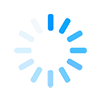Wifi Configuration
The University of Groningen is using the world-wide roaming access service EDUROAM. In case you don’t have an EDUROAM account, you can get an account by texting the keyword ERSA2017 to number: +31 (0)63 577 78 76 and you will immediately receive username and password for getting access to the network.
Configure the EDUROAM Wi-Fi profile on your iOS system (iPhone or iPad):
1. In Settings click Wi-Fi. Ensure the Wi-Fi is set to On.
2. From the list of available wireless networks, click EDUROAM.
3. Enter the username you received (xxxxxx@edu.nl) in the User Name box.
4. In the User password field, enter the password you received and click Join.
5. Click Accept to accept your institution's EDUROAM security certificate.
Configure the EDUROAM Wi-Fi profile on your Android system:
1. In Settings click Wireless & Networks, click Wi-Fi settings (enable Wi-Fi on your device).
3. From the list of available wireless networks, click EDUROAM.
4. Set EAP method to PEAP.
5. For Phase 2 authentication select MSCHAPV2.
6. Enter the username you received (xxxxxx@edu.nl) in the User Name box.
7. In the User password field, enter the password you received.
8. Click Connect. Your device should show "Obtaining IP address from EDUROAM..." then shortly
after Connected to EDUROAM.